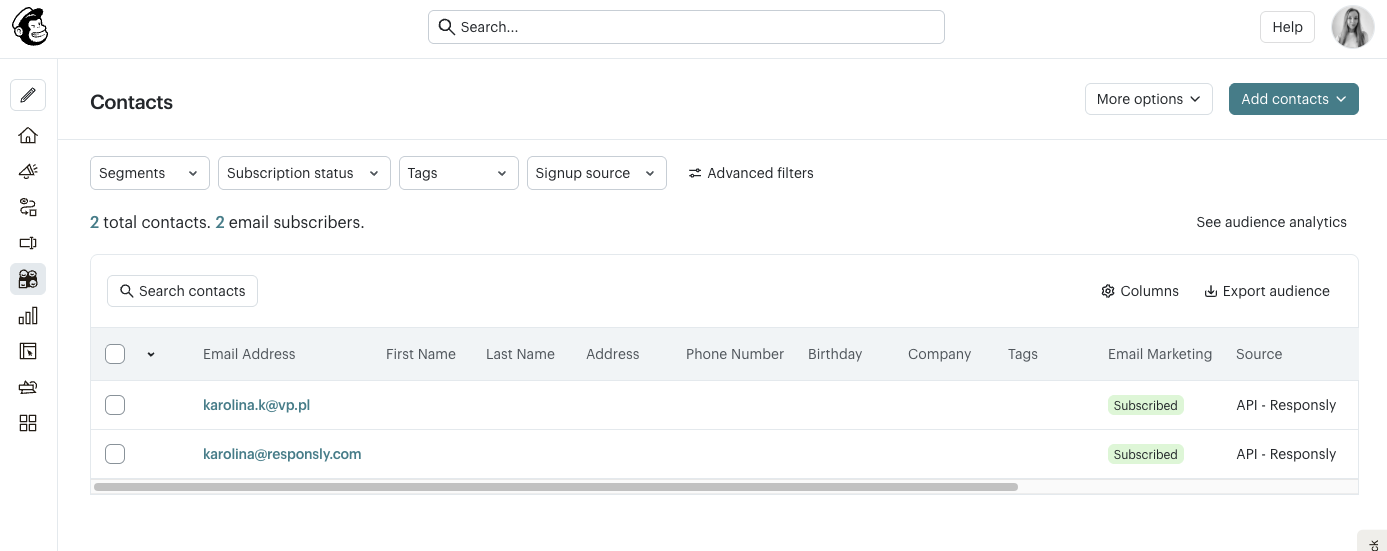
Seamlessly connect your Responsly surveys with your Mailchimp account to automatically collect email addresses and subscriber data from survey participants. Every new contact will be added straight to your chosen Mailchimp audience — no manual exports needed.
Before you begin
Make sure you have:
- A Responsly account, with Integrations permission (this is included starting with the Essential plan).
- A Mailchimp account.
- A Mailchimp API key. You can generate this under Profile → Extras → API keys in Mailchimp.
Step 1: Enable the integration
- Log into Responsly.
- Navigate to Connect → Mailchimp.
- Paste your Mailchimp API key and confirm.
Once the connection is successful, the interface will show "Connected." You’ll then be able to choose which Mailchimp “audience” (list) to use, and map your survey fields.
Step 2: Map your fields
In the Mailchimp integration settings in Responsly:
Select the target audience in Mailchimp where respondents will be added.
Map the fields collected in your Responsly survey to the corresponding fields in Mailchimp:
Email(this is required) → typicallyemail_address- First name / Last name (if you collect these) →
FNAME/LNAME - Any other survey data (for example, NPS, CSAT, tags) → custom merge fields in Mailchimp
Also decide whether your setup should:
- Create new subscribers if they don’t already exist in your audience.
- Update existing subscribers: add tags or update their fields.
Step 3: Sending surveys & collecting responses
You can distribute your surveys from Responsly in different ways (email surveys, QR codes, SMS surveys, website footer, etc.). When responses come in, based on your integration settings, they will be forwarded into Mailchimp.
By default, all collected emails go into your selected audience. If you want more control, you can fine-tune which responses are sent.
Step 4 (Optional): Use Flows to control which responses get sent
If you want only certain responses to be sent to Mailchimp, use Flows in Responsly. For example, you may require that:
- The respondent provides an email address.
- The respondent gives legal consent (if applicable).
If conditions are met → contact + response are sent to Mailchimp
If not → response stays in Responsly and is not exported
This helps with compliance (for example, GDPR), and ensures that your Mailchimp database stays clean.
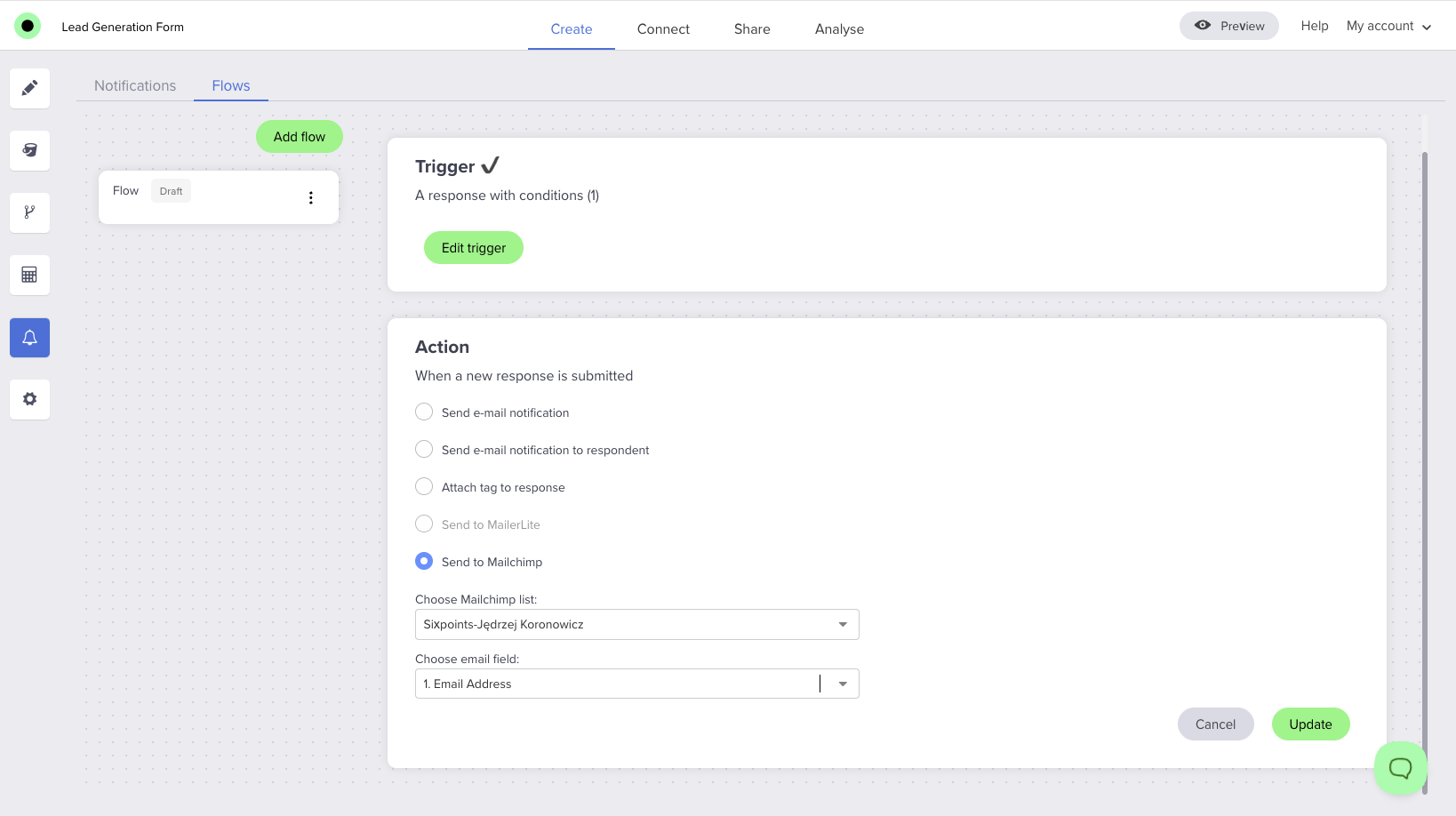
Troubleshooting
Here are common issues and what to check:
- No responses are being sent → verify your Flow conditions (email + consent) are set up correctly.
- Connection error → check your API key.
- Data looks wrong (e.g. fields not matched) → check your field mappings.


