Connect Responsly with Microsoft Excel to automatically save survey responses in a spreadsheet, making it easy to analyze data, create reports, and collaborate with your team.
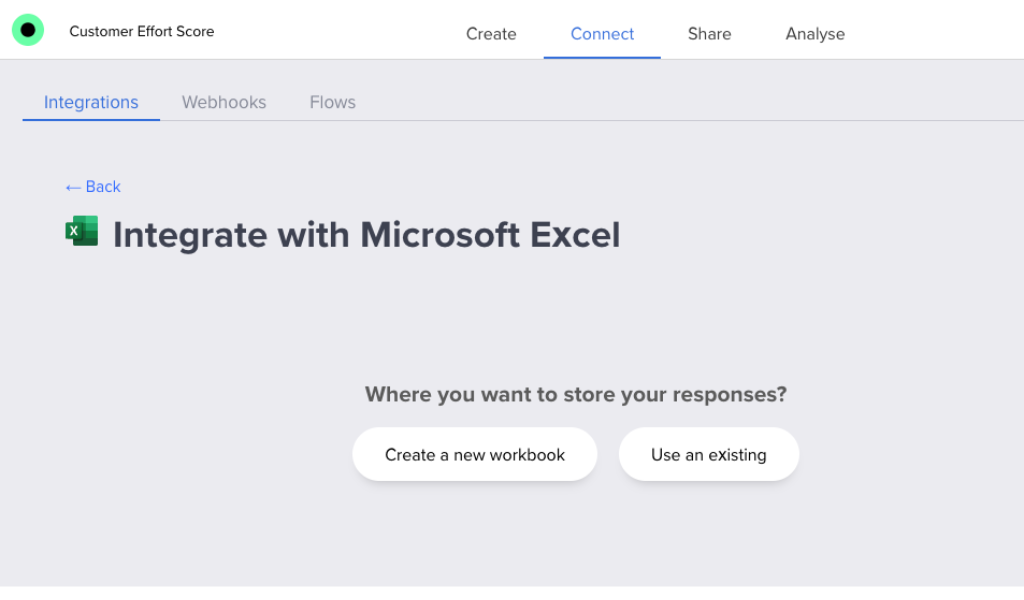
Before you begin
Make sure you have:
- A Responsly account that has integration permissions.
- A Microsoft account (Microsoft 365) with OneDrive or Excel Online access.
- A survey in Responsly whose results you'd like to send to Excel.
Step 1: Enable the integration
- Log in to Responsly and go to the survey you want to connect.
- Open Integrations and choose Microsoft Excel.
- Click Connect.
Step 2: Connect your Microsoft account
When prompted, sign in using your Microsoft 365 credentials. Grant Responsly permissions needed to access and edit Excel files stored in your OneDrive or Excel Online account. Once connected, the integration status will show as “Connected.”
Step 3: Choose where responses are saved
- New workbook → create a new Excel file for this survey’s responses.
- Existing workbook → link an existing file and select the worksheet to use.
Responsly will create columns for your survey questions, and each response will fill a new row.
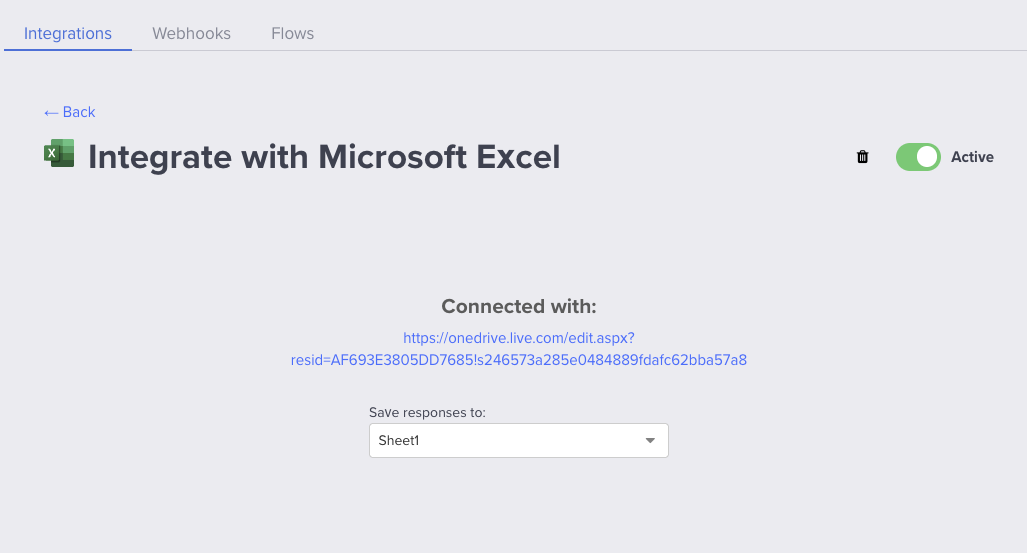
Step 4: Verify everything works
Submit a test response in Responsly. Open the linked Excel file and check that a new row appears with your test data under the correct columns. If something doesn’t look right (missing field, misaligned column, etc.), go back and adjust your settings.
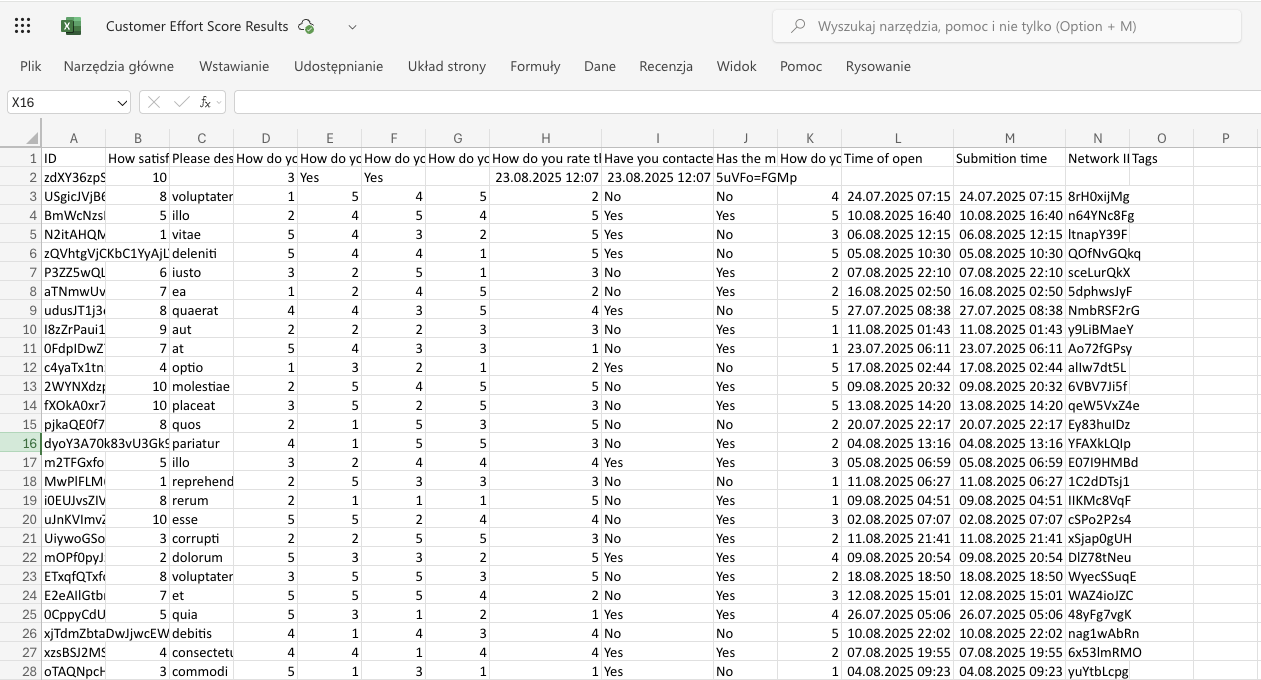
You can always change which workbook or worksheet is used, adjust which fields are being synced, or disable the integration if you no longer want data going into Excel.


