
With the Responsly–Notion integration, you can automatically sync survey responses into a Notion database. Each response is stored in the database you choose, with fields mapped to your survey questions. From there, you can filter responses, add extra columns of context, and collaborate with your team using Notion’s comments and views.
Before you begin
Make sure you have:
- A Responsly account with access to integrations.
- A Notion account with workspace permissions.
- A database in Notion where you want to store responses (you can also create a new one).
Step 1: Connect Responsly to Notion
- In Responsly, publish your form and go to the Integrations tab.
- Click Connect to Notion.
- Log in to your Notion account when prompted.
- If needed, switch workspaces in the top right.
- Select the Notion pages you want Responsly to access and click Allow access.
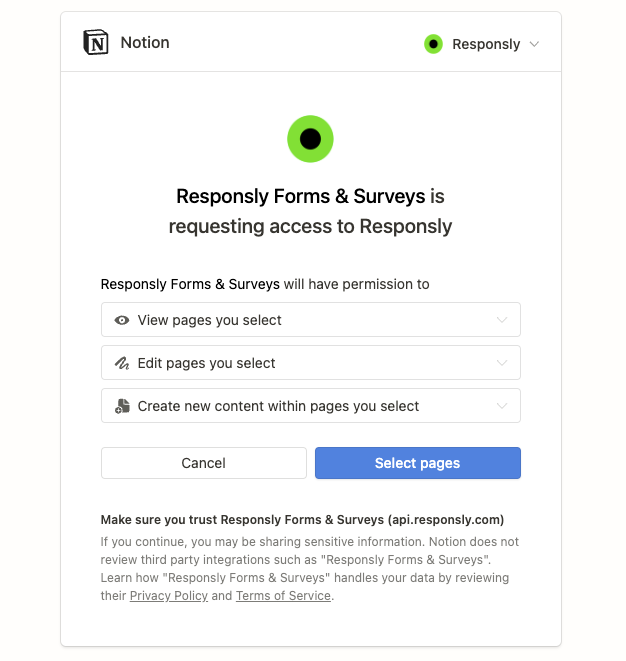
Step 2: Map your fields
After connecting, map your Responsly form fields to the corresponding Notion database properties.
Example:
- Responsly field: Name → Notion property: Name (Text)
- Responsly field: Email → Notion property: Email (Email)
- Responsly field: Message → Notion property: Message (Text)
You can add more Notion properties if needed and match them to your Responsly form fields.

Step 3: Test the integration
- Submit a test response in your Responsly form.
- Open the linked Notion database.
- Verify that the response appears and that all mapped fields are correctly filled.
Step 4: Manage responses in Notion
Once connected, all new survey responses will be added to your chosen Notion database. From there, you can:
- Filter or sort responses with Notion views.
- Add extra columns for context, tags, or follow-up notes.
- Use comments to collaborate with your team on specific responses.
Summary
The Responsly–Notion integration makes it easy to collect and manage feedback directly in your Notion workspace. By mapping fields and storing responses in your database, you can track, organize, and analyze survey results alongside your team’s existing workflows.
Check out the full manual here:


