Integrating Google Sheets with Responsly lets you automatically send survey responses straight into a spreadsheet. This way, your data is always up to date, easy to share, and ready to analyze with Google’s familiar tools.
Why use this integration?
- Real-time sync – responses appear instantly in Google Sheets.
- Data management – filter, sort, and analyze with Google Sheets functions.
- Collaboration – share with your team for joint analysis and reporting.
- Backup & storage – keep a secure, cloud-based record of all responses.
Before you begin
Make sure you have:
- A Responsly account with admin or integration access.
- A Google account with access to Google Sheets.
- A survey in Responsly that you want to connect.
Step 1: Enable the integration
- Log in to your Responsly account.
- Go to the Connect section.
- Select Google Sheets from the list of available integrations.

Step 2: Connect your Google account
- Click Connect Google Sheets.
- Log in to your Google account (if you aren’t already).
- Grant Responsly permission to access your Google Sheets.
Once connected, you’ll be returned to the integrations page.
Step 3: Choose or create a spreadsheet
- New spreadsheet → enter a name and Responsly will create it for you.
- Existing spreadsheet → paste the link to the file you want to use.

Step 4: Map survey fields to sheet columns
If you selected an existing sheet, map your survey fields to its columns:
- Example: map the survey question Name to the “Name” column in Google Sheets.
- Add new columns in the sheet if needed.
- Click Activate when your mappings are complete.
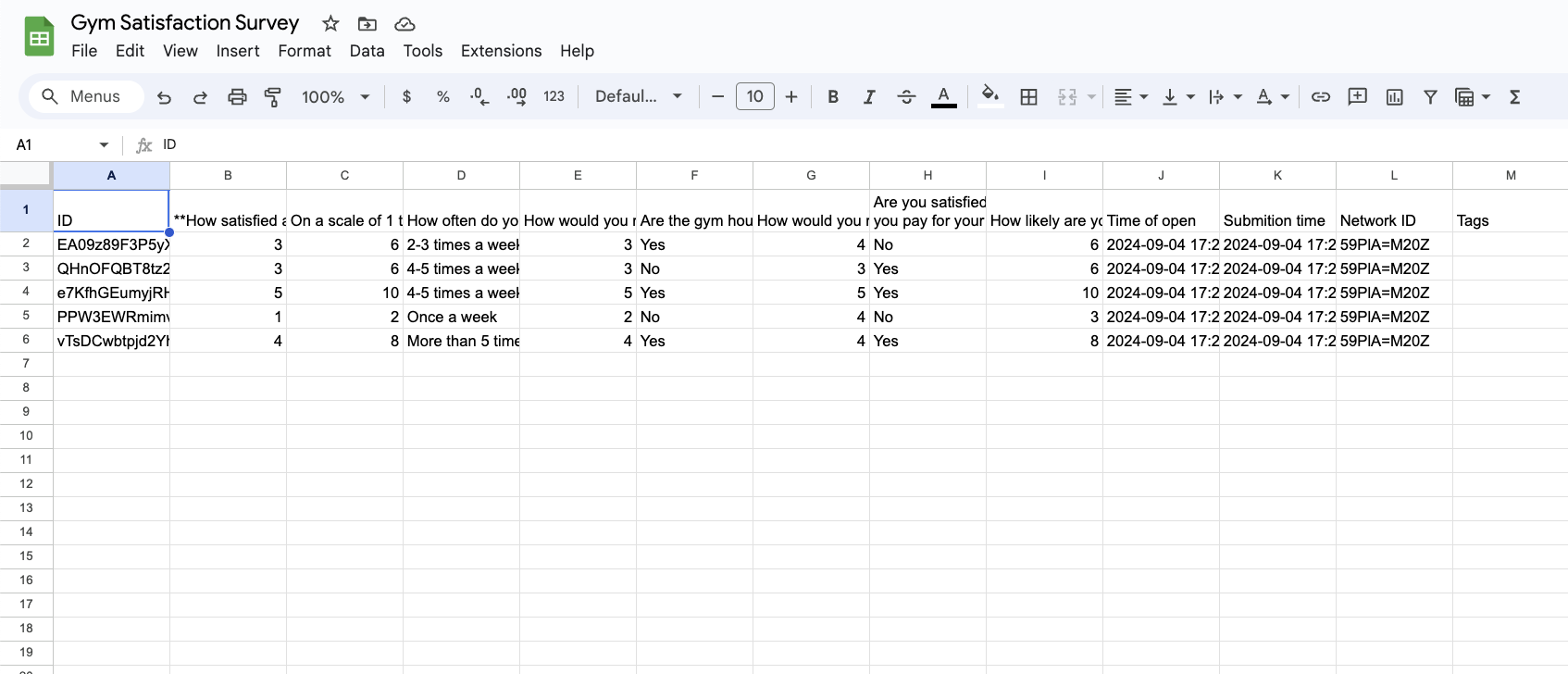
Step 5: Test the integration
- Submit a test response to your survey in Responsly.
- Open the connected Google Sheet.
- Check that the response appears in the correct columns.
If everything looks good, the integration is active.
Managing your integration
- Edit mappings – update which fields go to which columns if your survey changes.
- Disconnect – stop sending new responses to Google Sheets at any time. Existing rows remain in your spreadsheet.
Troubleshooting
- Data not appearing → confirm the correct spreadsheet is selected and mappings are active.
- Permission issues → recheck that Responsly has access to your Google account.
- Connection errors → try disconnecting and reconnecting your Google account.


