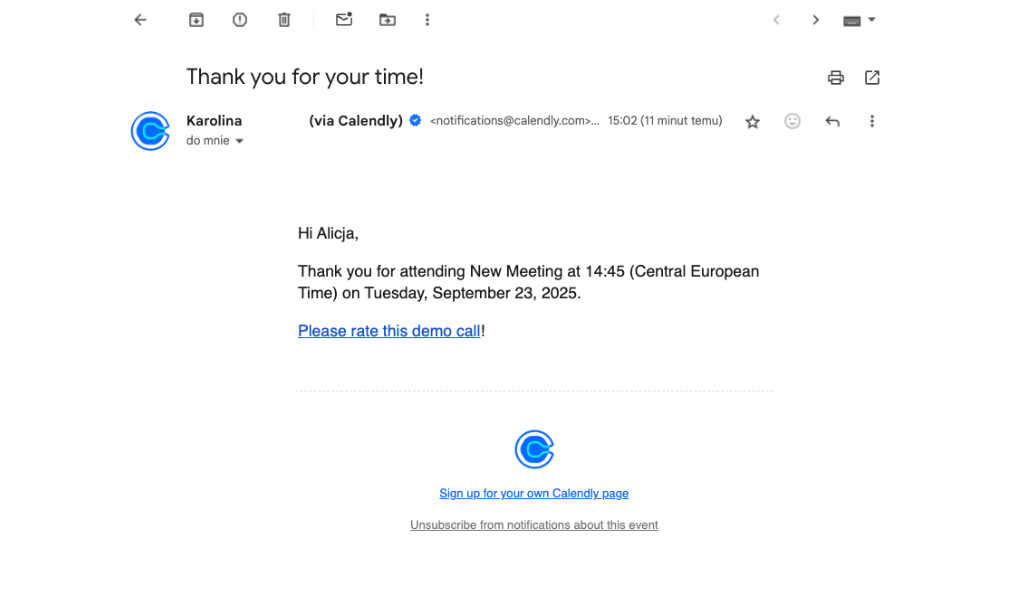
Integrating Responsly with Calendly lets you automatically collect feedback right after someone books or attends a meeting. This helps you measure the quality of your meetings, demos, consultations, or onboarding sessions — without manual effort.
By passing hidden variables (like the booker’s email address) through the survey link, you can:
- Identify who submitted the survey, without asking for their details.
- Track feedback by meeting type or host.
- Automate the feedback loop: surveys are sent via Calendly follow-up emails, and results appear instantly in Responsly.
This guide will take aprox. 5 minutes to complete.
Before you begin
Make sure you have:
- A Responsly account with permission to create surveys.
- A Calendly account with access to Workflows and Email Follow-ups.
- The ability to generate tokens in Calendly (e.g.
{{invitee.email}}).
Step 1. Create your survey in Responsly
- Log in to your Responsly account.
- Create a new survey (use the Link distribution channel).
- Add your questions, logic, and design as needed.
Step 2. Add a hidden variable for the booker’s email
- In your survey, go to Settings → Hidden variables.
- Click Add hidden variable.
- Enter a name for your variable, e.g. email .
- Save the changes.
You can add more variables if needed (e.g. name ,meeting_type , id ). They will not be shown in the survey but will be saved with the response.
Step 3. Copy a link with hidden variable placeholders
- When you add hidden variables, copy the link
Example:
https://yourcompany.responsly.com/s/abcd1234
Calendly lets you insert placeholders (tokens) such as the invitee’s email. Use this format:
https://yourcompany.responsly.com/s/abcd1234?email={{invitee.email}}
You can add multiple if needed, e.g.:
...?email={{invitee.email}}&name={{invitee.first_name}}%20{{invitee.last_name}
This way, Calendly will automatically replace {{invitee.email}} with the real email of the person booking.
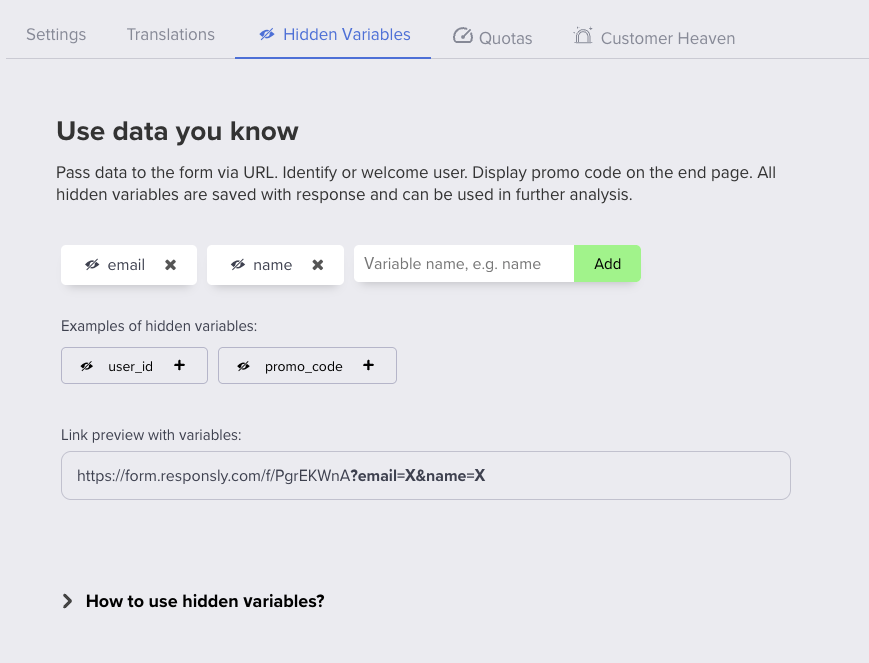
Step 4. Add the survey link to Calendly follow-up emails
- Log in to Calendly.
- Go to Event Types → choose your event.
- Go to Notifications and Workflows
- Scroll to Email Follow-ups
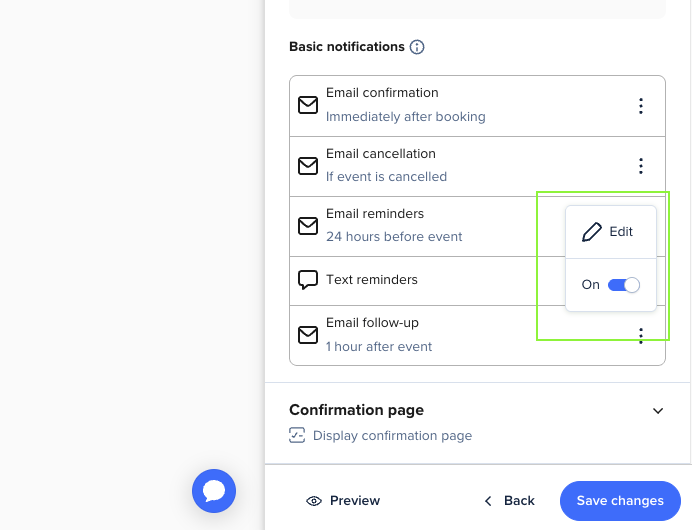
- In the email body, paste your survey link with the variable:
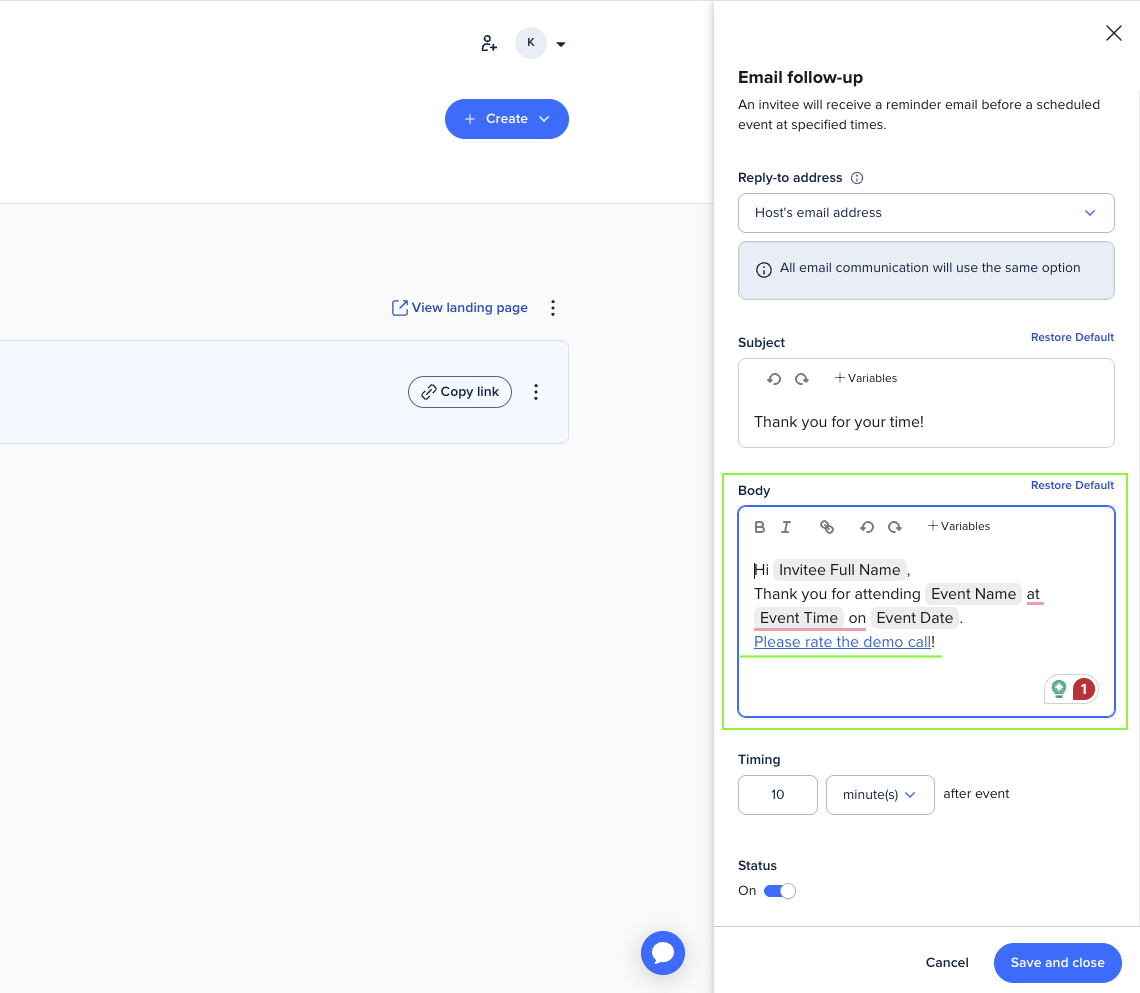
- Save your changes.
Step 5. Test the integration
Test the integration by booking a test meeting in Calendly, waiting for the follow-up email, clicking the survey link and submitting it, then checking in Responsly that the response includes the hidden variable email filled with your test address.
Results
Every survey response will now contain the booker’s email automatically. You can:
- see who submitted which response,
- filter results by email or other passed data,
- and personalize the survey content using $email or $name placeholders inside questions.


