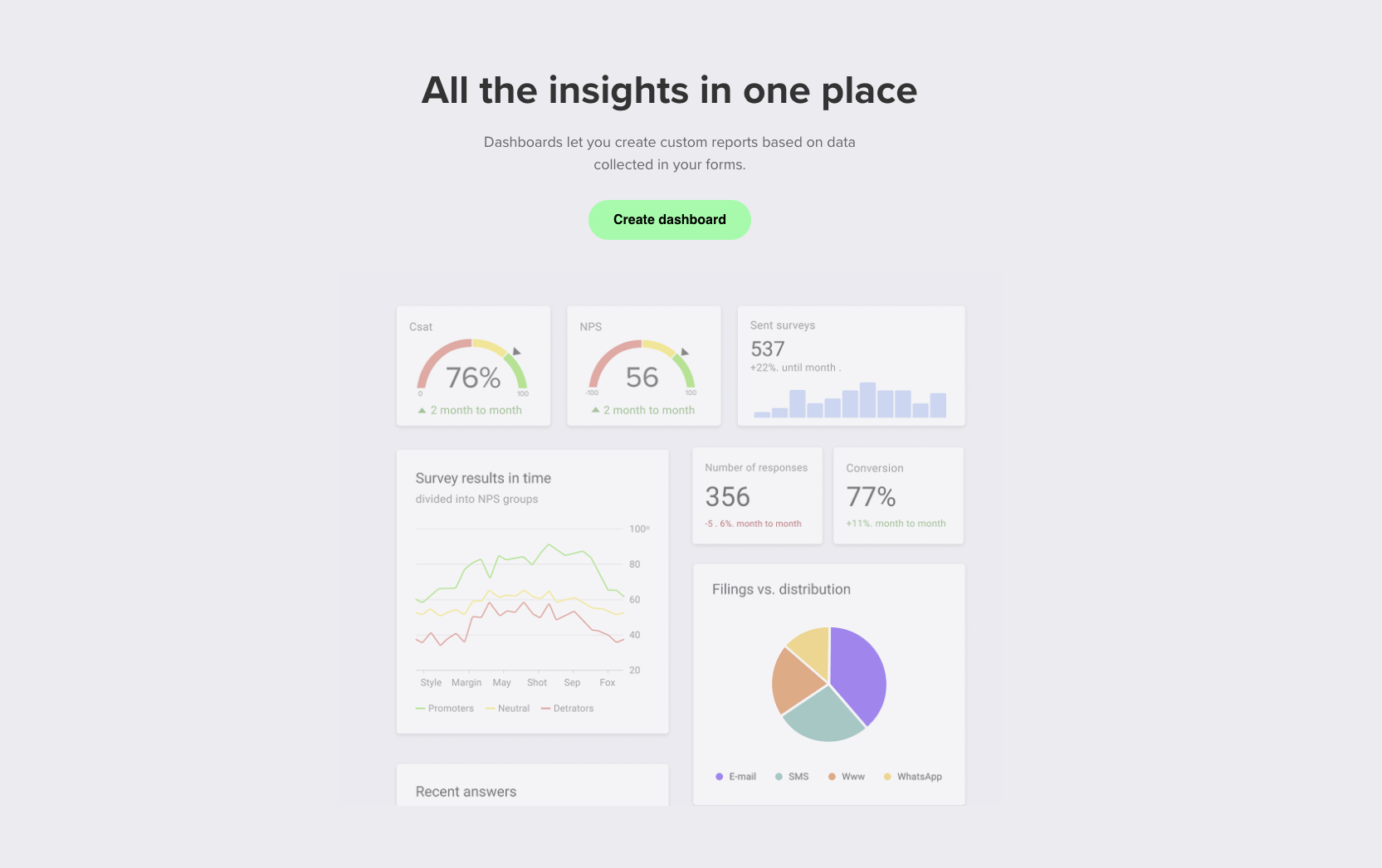
1) Accessing the module
- Log in to the application.
- From the top menu, select Dashboards.
2) Creating a new dashboard
- Click Create Dashboard.
- In the Create Dashboard window, enter a name (e.g., Test report) and click Create.
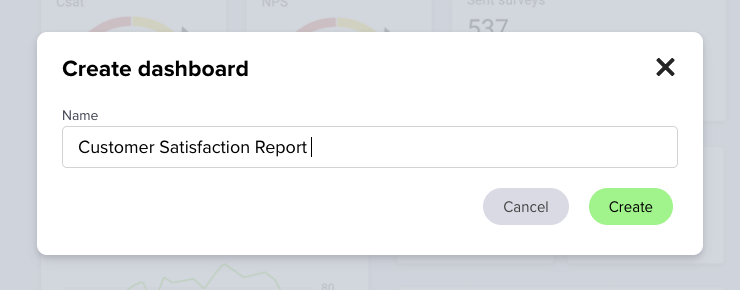
3) Dashboard settings (gear icon)
After creating the dashboard, you can go to Dashboard Settings:
- Dashboard name – change the report name.
- Public access – enable this to share the report publicly and copy the share link.
- Layout settings – choose the layout: Single column or Two columns.
- Block order – arrange the order of blocks (once you have added them).
- Click Save.
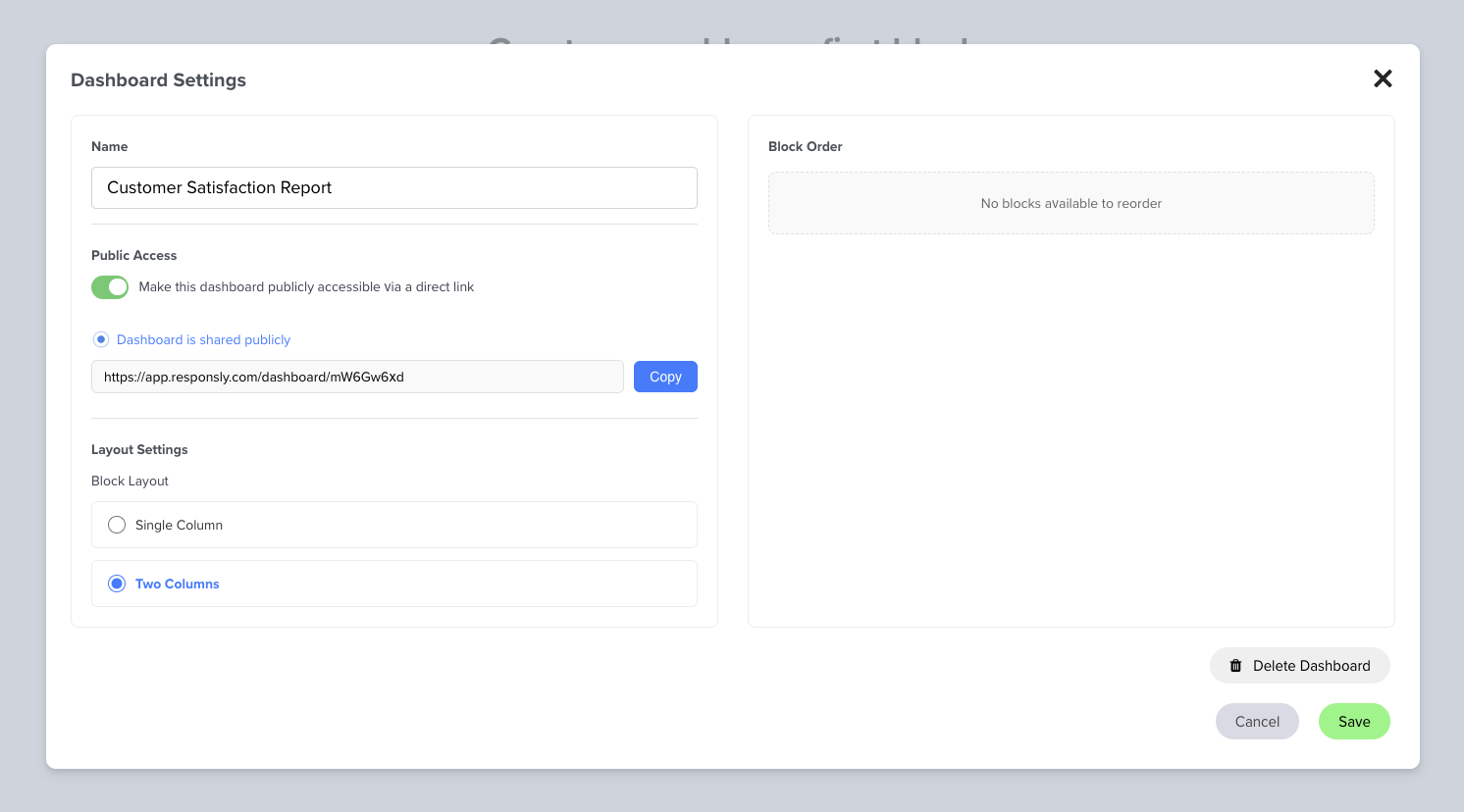
4) Adding the first block (data section)
On the dashboard, click + Add block.
In the Add new block window:
- Add a Block title (e.g., the name of a metric/question).
- Select a Date range (e.g., 7d, 30d, All, or Custom).
- Click Create.
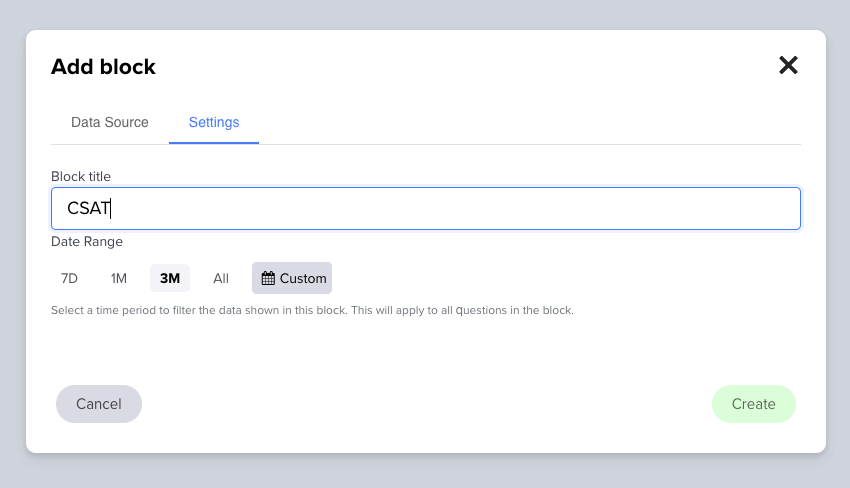
5) Connecting data sources to a block
On the block tile, click Add new source.
In the section, choose one of the following:
- Workspace
- Form
- Question
- Click Create.
- (Optional) Use Filters to narrow the data.
- Repeat adding sources for additional forms, making sure the question type is the same (this is required for data consistency).
💡 Tip: If you see the message “Only questions of the same type can be selected to ensure data consistency”, it means that each block can only combine questions of the same type (e.g., scale, single choice, etc.).
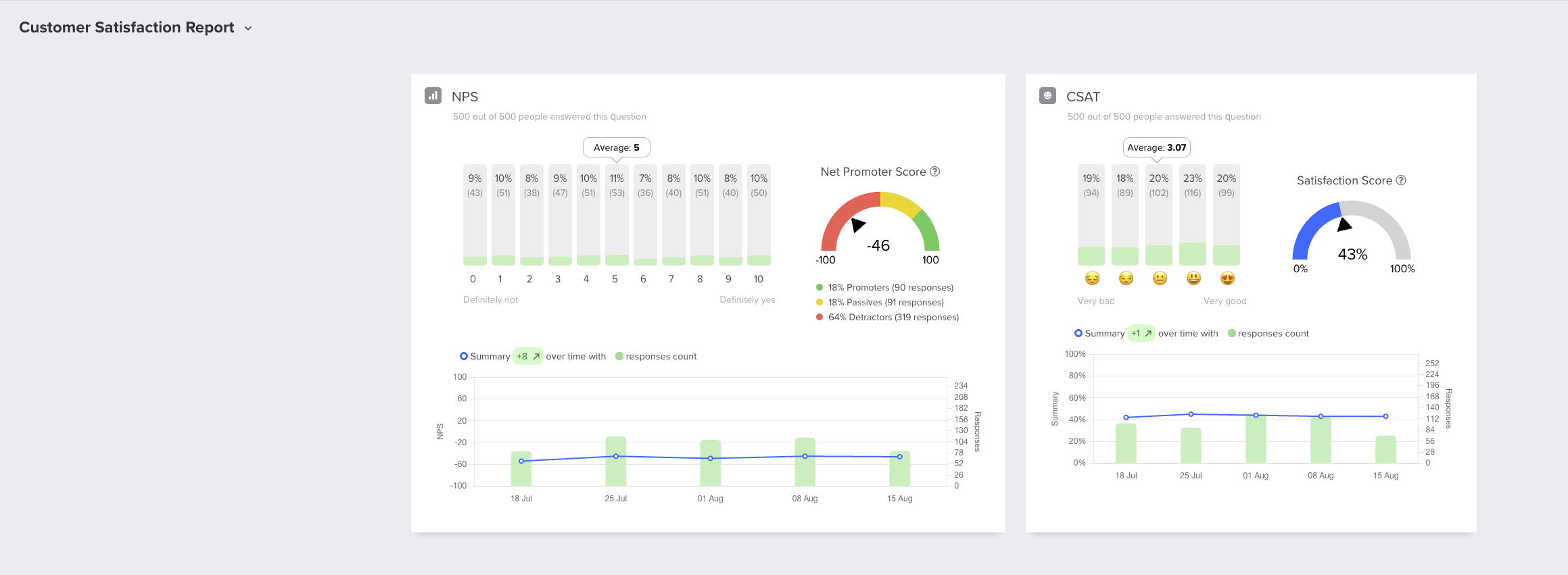
6) Adding more blocks
- Use + Add block for additional metrics or questions.
- Each block can have its own date range and data sources.
7) Sharing the report
- In Dashboard Settings, enable Public access, copy the link, and share it with stakeholders.
- If Public access is disabled, the report will only be available to logged-in users with the right permissions.


